This article applies to those UOB bank account holders who has setup a Google admob account and want to receive payments from Google.
The instructions are pretty straightforward provided that you have the correct information.
Alrighty, here goes!
After logging into Google Admob, click on the “Payments”.
This will bring you to the “Payments” page. Navigate to the “How to get paid” panel.
This will bring you to a page where you can see “Add payment method”. Click on this and this will bring you to this screen.

This is the explanation on each field which are needed to be completed.
Name on bank account – this is the name you used when you opened your UOB bank account
Bank code – for UOB, the bank code is 7375
Sort code – for UOB, this is a 3 digit number Branch code. You need to use the attached document at the end of this article to find the UOB branch code. First identify the first 3 digit number of your bank account number. E.g. If your bank account is 910-123-4567, then the branch code is 030.
Account number – for UOB bank account, this is the 10 digit number, including the first 3 digit. E.g. if your bank account is 910-123-4567, your bank account number which you need to use is 9101234567. Remember to remove the dashes.
Save your changes.
Now, wait for a few days for Google to send you a small deposit. Once you have received this amount, go back to Google Admob page and verify your bank account by entering the amount which Google sent to your bank account. When you entered the matching amount deposited in your bank account, your bank account is verified.
That’s it!
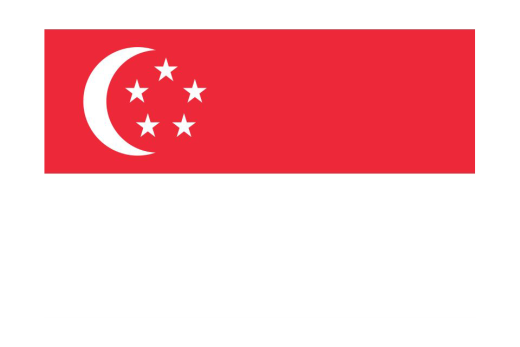


Recent Comments